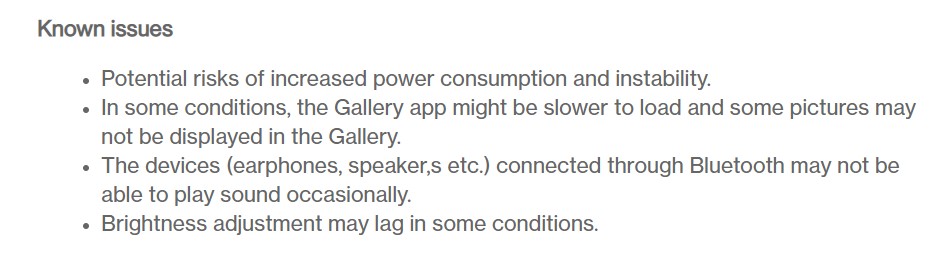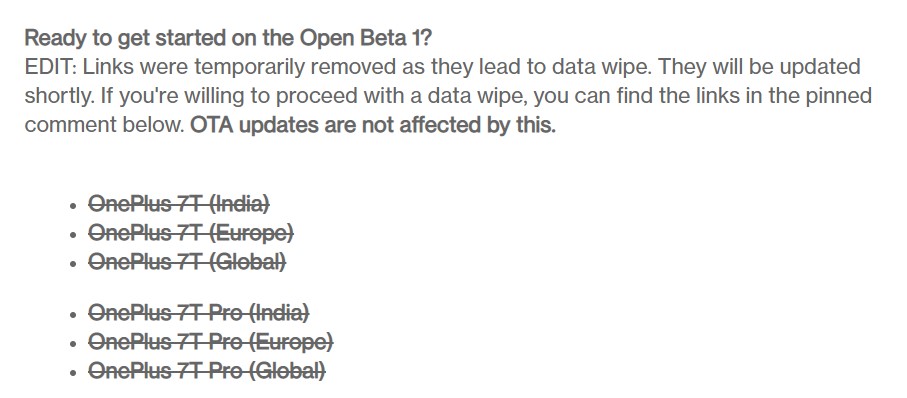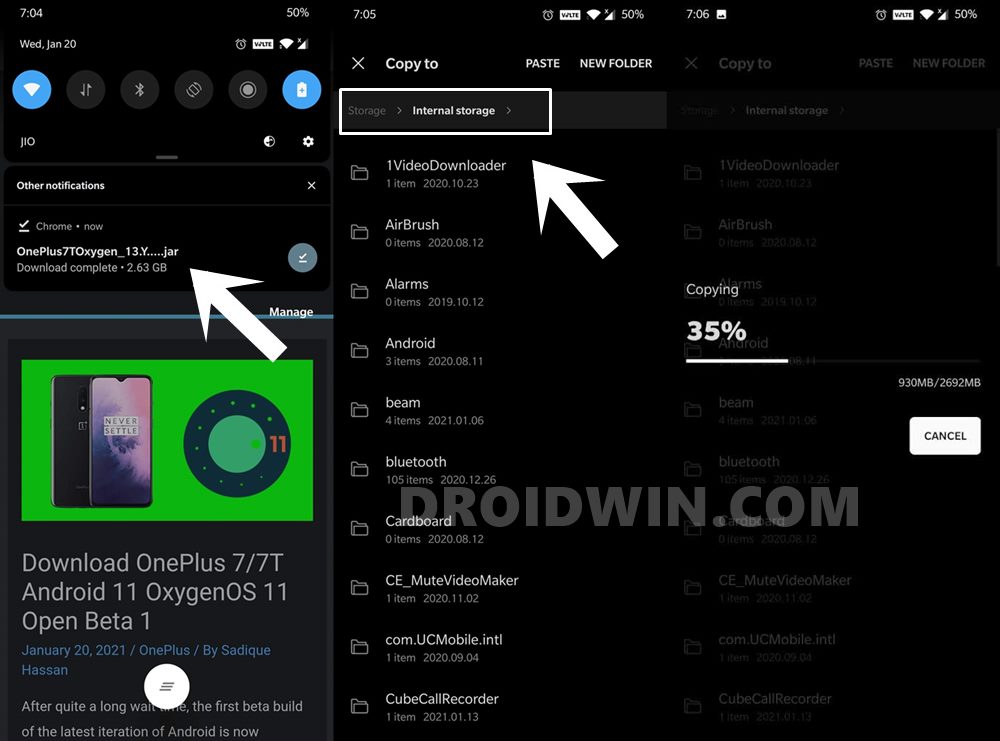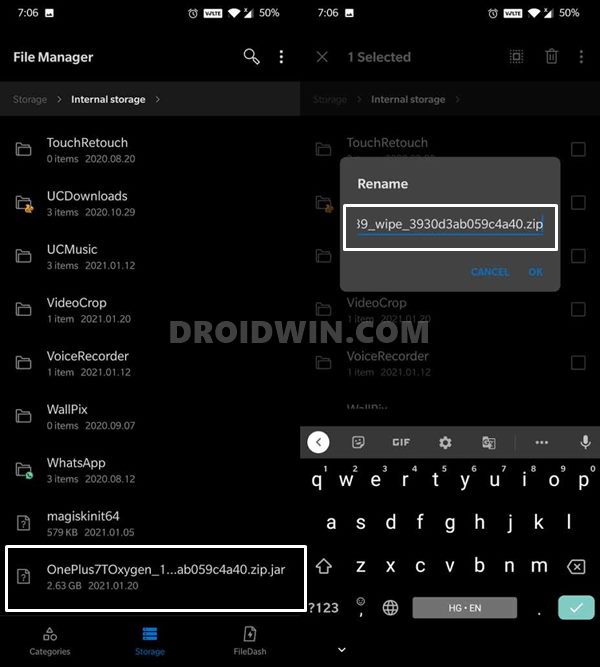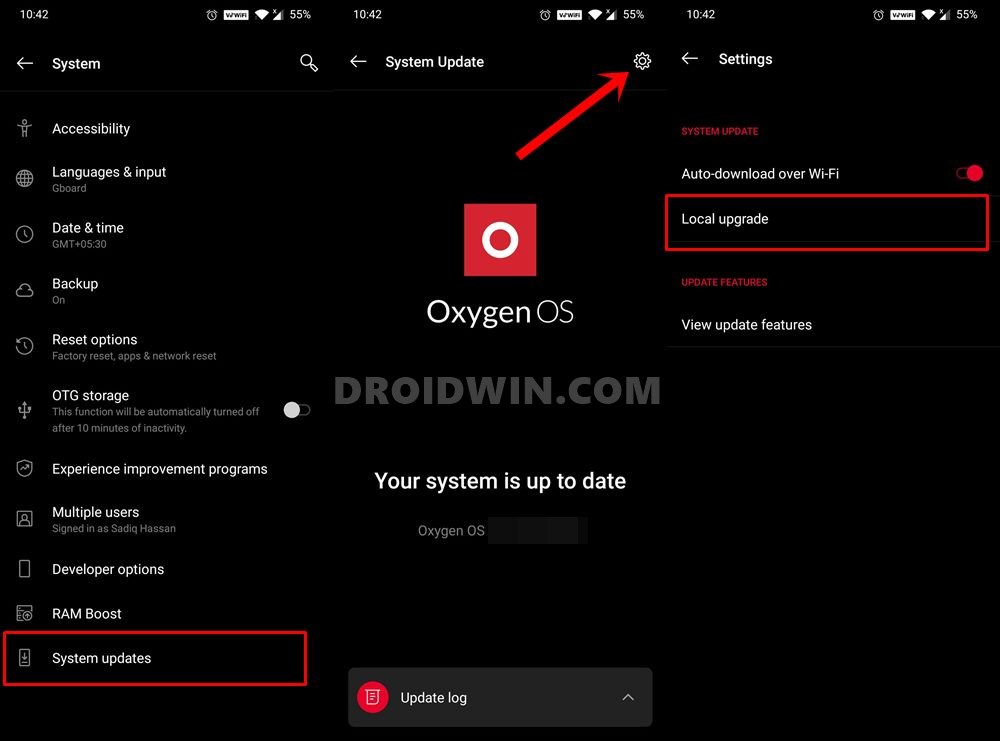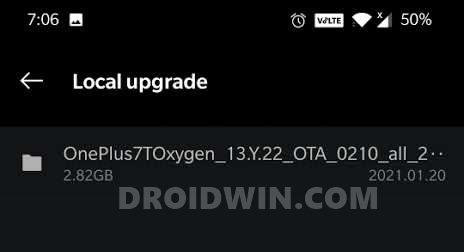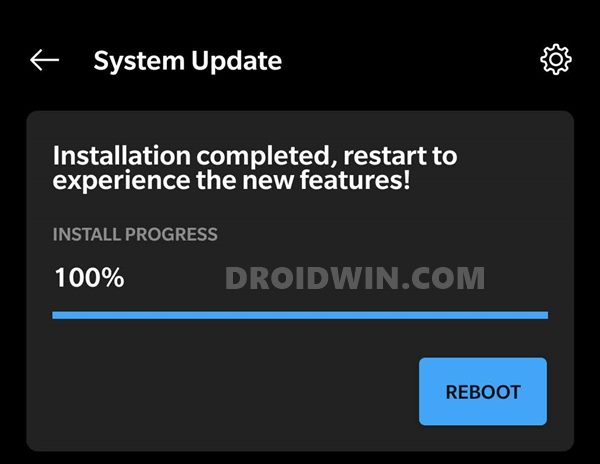Likewise, these instructions will also come in useful if you are looking to update your device from the current OBT to a newer OBT build. But before we list out the update steps, let’s try and understand what does Open Beta, Stable, OBT, and MP stands for. This will help you in getting accustomed to the OnePlus environment. Follow along.
How to Unbrick OnePlus 7 and bring it back from a Dead StateHow to Rollback/Downgrade to OxygenOS 10 Android 10 on OnePlus NordRestore OnePlus 7/7T/7T Pro to Stock via Fastboot CommandsInstall Custom Kernel ElementalX 1.00 on OnePlus Nord
What Does OnePlus mean by Open Beta, Stable, OBT, and MP Update?
Here’s the shorter explanation: MP stands for Stable official version. On the other hand, OBT is the Open Beta Version. So anywhere you see the MP build, it translates to the Stable build. Likewise, the OBT version means that it is an Open Beta build. Now let’s turn our attention towards the longer in-depth explanation.
What is OnePlus Stable MP Version
The Stable version (or the MP version) is just as its name suggests- the most steady update for your device. This update has gone through all the testing, Closed Beta, and Open Beta stages. Then after hearing the feedback of the internal developers as well as the beta testers, they make the required changes. These might include fixing the underlying bugs, rectifying issues, and bringing overall stability to your device. So if you are ever in doubt as to which version you should go for, just download the stable version.
How to Download OnePlus Stable MP Version
Now comes the question of how to get hold of this build. There are two different methods of downloading a stable build. The first one is via an OTA Update. However, these Over-The-Air updates are rolled out in a staged manner. Hence not everyone would get this update at one go. As a result, users then go for the second method- which involves downloading the update package from the OnePlus Forums.
What is OnePlus Open Beta OBT Version
Now, what is an Open Beta build? Well, Beta updates are unpolished software updates that more often than not consists of bugs and issues. For example, OnePlus recently released the first open beta build for the OnePlus 7/7T/7 Pro. Alongside that, they have mentioned all the bugs that you are likely to face after installing this update.
The OEM always follows this practice of listing out the bugs right alongside the changelogs and download link. And this is really commendable, to say the least. This helps users in molding their decision whether or not they should go for the update. So does the OBT build always have bugs? More often than not, yes. But this shouldn’t come as a surprise because this is what Beta Builds are for.
How to get OnePlus Dialer with automatic call recorder on NordGuide to Extract Stock Recovery from OnePlus OxygenOS Stock ROMHow to Install TWRP Recovery and Root OnePlus 7/7 ProRestore OnePlus 6/6T to Stock via Fastboot Commands
How to Download OnePlus Open Beta OBT Version
To begin with, the OEM first releases the update for its internal testing. This is a closed update that isn’t available for general users. Once it passes the internal test, the update then becomes available for the beta testers to try out this build. Likewise, it is then rebranded as Open Beta or OBT. So how to get these updates? Again, there are two different approaches for the same: you could either get enrolled yourself as a beta tester or manually download the update from the OnePlus Forums. As far as the beta program goes, OnePlus usually opens it a few weeks before that device is slated to get the same. At the same time, they also upload the same on their forum page as well.
How to Install OnePlus Open Beta OBT and Stable MP Update?
Now comes the all-important question- how to install the Open Beta OBT and Stable MP Update on an OnePlus device. Furthermore, what are the requirements that once need to checkmark beforehand? Let’s try to answer them in separate sections, one at a time.
Does Installing OnePlus Open Beta OBT and Stable MP Build Wipes Data?
As a general rule of thumb, if you are updating your OnePlus device from Stable MP Build to Open Beta OBT build, you don’t need to wipe the data. This comes straight from OnePlus itself. However as the general saying goes, better be safe than sorry. Hence it is always recommended to take a complete device backup beforehand proceeding with the MP to OBT update.
The perfect example of the same is when users got the first Open Beta update for their OnePlus 7T/7T Pro devices. Going by this general rule, they updated their device from stable Android 10 to Android 11 OxygenOS 11 Open Beta 1. However right after they rebooted their device after the update, all their data was gone!
However, in their defense, OnePlus had already said that “we highly recommend you make a full system back-up before proceeding”. Furthermore, to limit the damage control, they removed the link and then uploaded the new OTA files shortly after that didn’t lead to a data wipe. Anyways, before installing OnePlus Open Beta OBT and Stable MP Update, you should always take a backup beforehand.
How to Extract Stock Boot.img from OnePlus OxygenOS Stock ROMHow to Stop Random Notification Sounds on OnePlusRestore OnePlus 8/8T/8 Pro to Stock via Fastboot CommandsHow to Unlock Bootloader, Install TWRP, and Root OnePlus 6/6T
How to Install OnePlus Open Beta OBT Update
The below steps are applicable in both cases: if you are updating from MP to OBT or from one OBT to the next OBT. In other words, you could use these instructions to update your device from (example) Android 10 OxygenOS 10 stable build to Android 11 OxygenOS 11 Open Beta 1. Likewise, you could also use it to update from Open beta 1 to Open Beta 2 and so on. So with that said, here are the detailed instructions to install Open Beta OBT and Stable MP Builds on your OnePlus device. That’s it. With this, we conclude the guide on how to install Open Beta OBT and Stable MP Update on your OnePlus device. If you have any queries concerning the aforementioned steps, do let us know in the comments section. We will get back to you with a solution at the earliest.
How to Pass Magisk SafetyNet on Rooted Android 11Root Android 11 via Magisk Patched boot.img (without TWRP)Fix Magisk patched boot.img issue while Rooting Android 11How to Uninstall Magisk Modules using TWRP Recovery
About Chief Editor