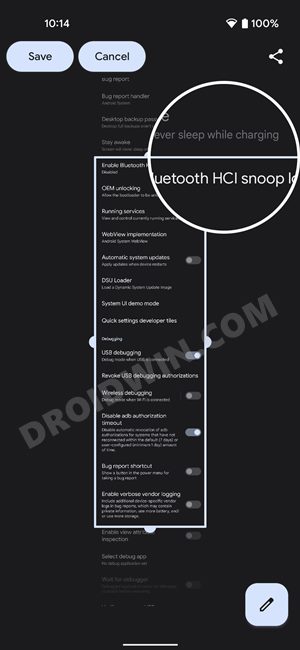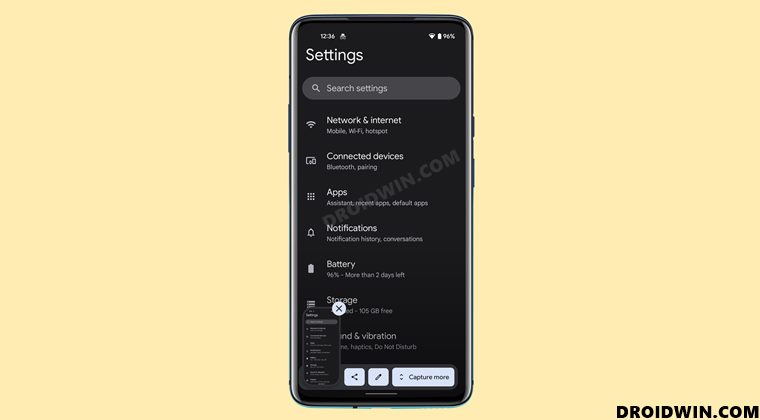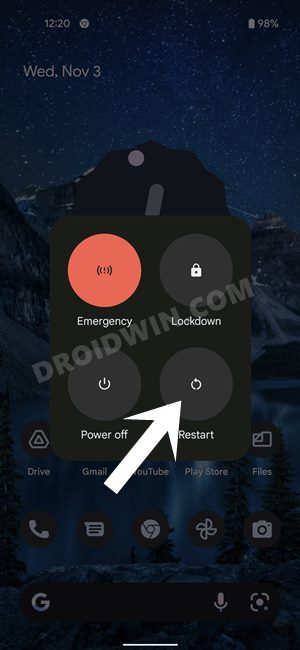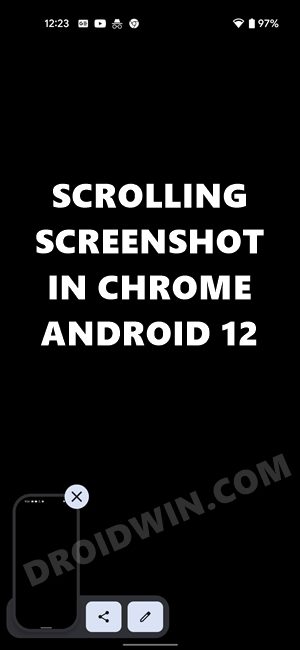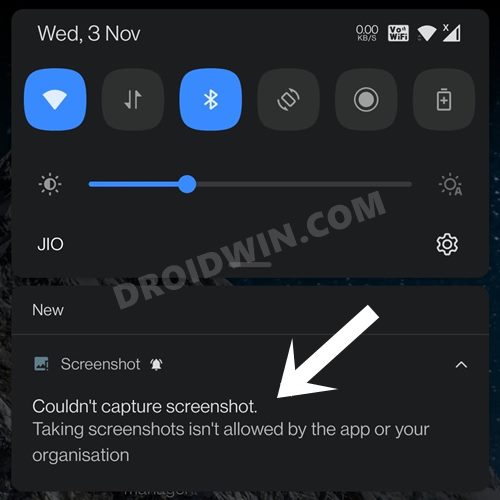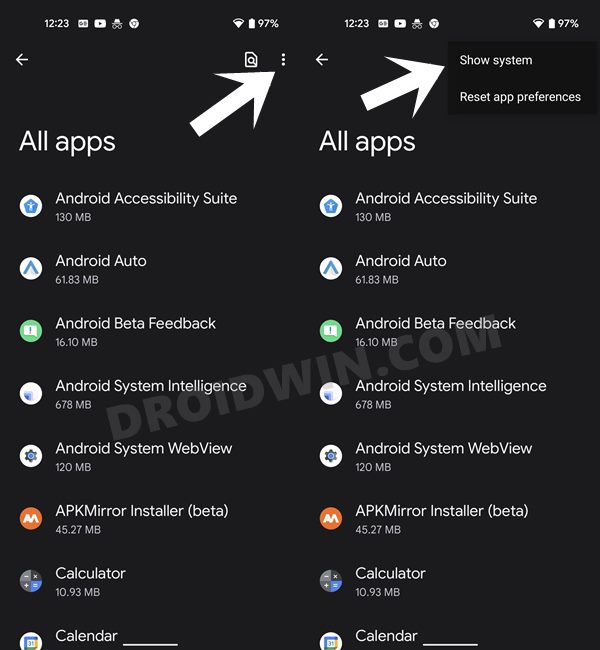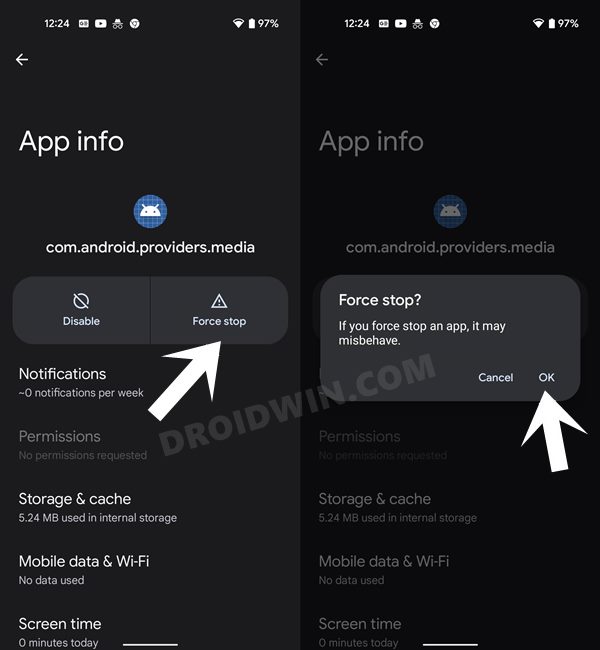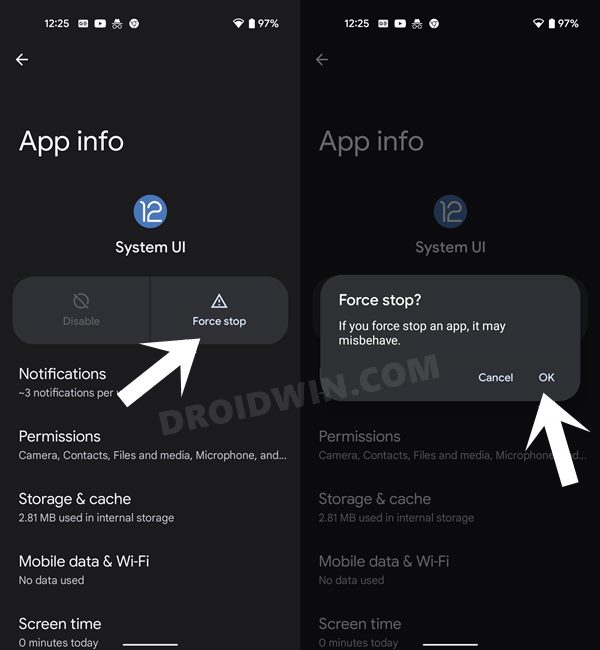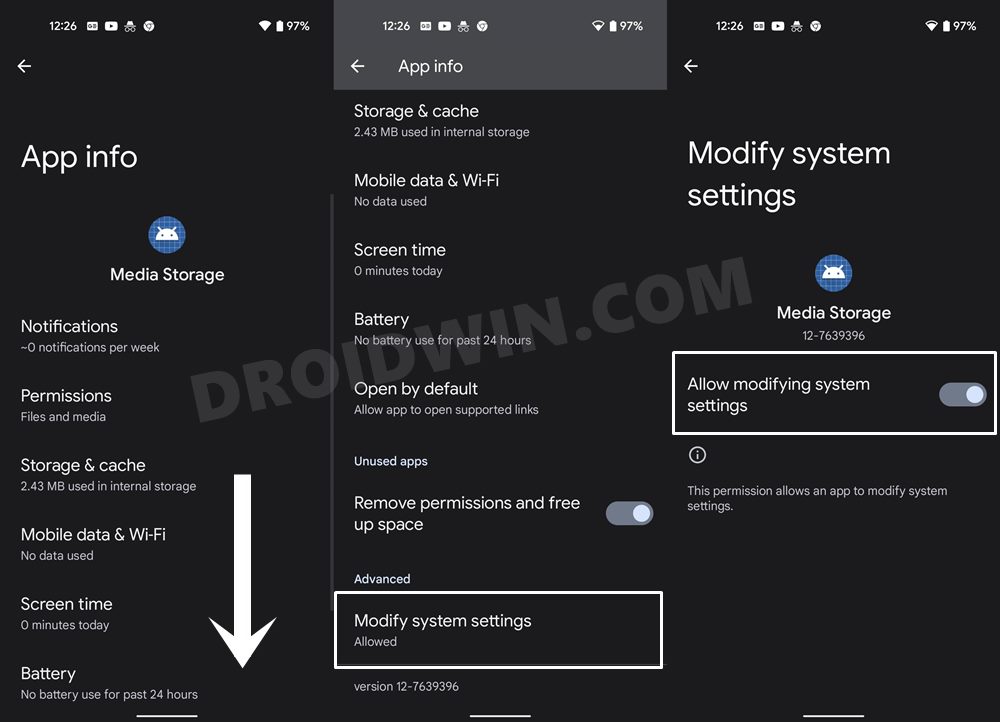While all these are definitely a welcome addition to the OS, it wasn’t something that users had explicitly asked for in the first place (well, apart from the security improvements). But there was one major feature that users had requested for ages and has finally made its way over to the latest OS build. As you might have guessed- it’s the Scrolling Screenshot feature. This allows you to take the screengrab of an entire page/menu, rather than only the content that is displayed on your screen.
However, not everyone is able to make full use of this feature. A slew of complaints is lined up across various forums across the same. From the inability to take scrolling screenshots to the missing Capture More button, there are quite a lot of issues bugging this feature. And if you are also facing them, you have come to the right place. Given here are various methods that shall help you fix the Scrolling Screenshot not working issue on your Android 12 device. Follow along.
How to Fix Scrolling Screenshot Not Working in Android 12
Do note that there’s no universal fix as such. You will have to try out each of the below-mentioned workarounds and then check out which one gives out the best results. So with that in mind, let’s get started.
FIX 1: Restart your Device
As monotonous and obvious as it might sound, but simply restarting the device is sometimes more than enough to fix most of the underlying issues that aren’t of greater magnitude. So long-press the Power button to bring up the Power Menu and then select Reboot. Once your device boots up, try taking a scrolling screenshot on your Android 12 device and see if its ‘not working’ issue has been fixed or not.
FIX 2: Use Hardware Key Combinations
In some instances, the Capture More option wouldn’t show up if you have invoked the screenshot menu via any gesture or a third-party app. So try bringing up the Screenshot menu via the Hardware key combination (which is usually Power and Volume Down) and then check if the Scrolling Screenshot not working issue on your Android 12 device is fixed or not.
FIX 3: Verify if App Supports Scrolling Screenshot
While Scrolling Screenshot has made its way over to the stable OS build, yet there are still some apps that don’t support this feature. And the list includes some big names like Google Chrome and Firefox, just to name a few.
So double-check if the concerned app supports Scrolling Screenshot or not. If it doesn’t, then the most you could do is get in touch with that app’s developer (contact details could be found on the Play Store) and request them to add the support for this feature.
FIX 4: Check Screenshot Authorization
Now every app allows you to take screenshots- be it the scrolling one or even the normal ones. These include the likes of banking apps and the one that allows you to stream DRM-protected content such as Netflix. If you try taking screenshots in those apps, you will instead be greeted with the Couldn’t Capture Screenshot prompt.
Or even if you are able to take it, the output will be totally blank/black screen. In such instances, there’s no way out to rectify this issue of Scrolling Screenshot not working Android 12, unless your device is rooted. [READ: How to Take Screenshots in Restricted Apps on Android].
FIX 5: Restart Screenshot System Apps
The capturing and storing of screenshots are taken care of by three system apps- Media Storage, System UI, and com.android.providers.media. So upon restarting each of these three apps, you might be able to rectify the underlying issue as well. Just keep in mind that while restarting System UI, you might notice the screen freeze for a couple of seconds, which is completely normal and should go away within a couple of seconds. So with that in mind, let’s proceed with the instructions. So with this, we round off the guide on how you could fix the issue of Scrolling Screenshot not working in Android 12. We have listed five different fixes for the same. Do let us know in the comments which one spelled out success for you. Likewise, all your queries are welcomed in the comments below.
How to Disable Screenshot Captured Notification and Sound without RootHow to Change Icon Shapes in Android 12?Can we change the Lock Screen Clock Size in Android 12How to Take Screenshots in Android via ADB CommandsHow to See all Installed Apps in Android 12 via Swipe Up Gesture
About Chief Editor